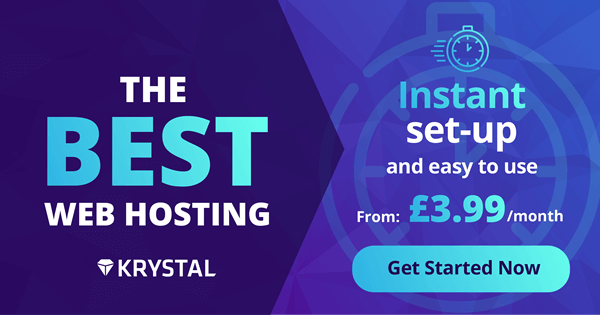Web Host Installation
So you have a web host and you want to install the ban suite on your web host. Well thankfully you're
in luck, Freya comes with the vendor already shipped (which is why it's so big) so you can easily put
this on a web host, however it will still take some configuration and setup.
Please note web hosts are generally more slow than a VPS since you cannot have a local cache server like redis. However the one we recommend is a really solid web host.
Which web host?
We highly recommend Krystal - even for US communities. They are an insanely good web host and everything in this guide was done using their web host platform.
Check PHP Version & Extensions
We're going to want to check our PHP version and extensions. Freya requires PHP 7.4 or higher to run along with some extensions.
This can be done in CPanel by going to the Select PHP Version tab.
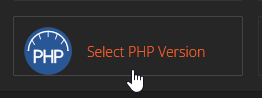
When you get onto the PHP Version page you'll want to select the box that says Current PHP Version and select 7.4
or a higher version. Once that's selected click on Set as current next to the select box.
Now you'll want to make sure all the extensions we need are installed. You can find the required extensions here. (Note that GMP may not be in the list, however it seems to be installed by default, and Krystal seems to already have all the important extensions installed by default.)
Finally you're going to want to click on the Options button at the top. Go down to the date.timezone input and use
UTC. Once you've clicked off the box it should save. Now we can continue to the next steps.
Setup Databases
Now we're going to want to setup your database for Freya to store data onto. For this step we're going to use the
CPanel MySQL Database Wizard since it's super easy.
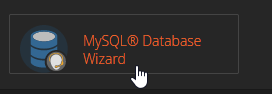
We're going to create a database. Input a database name such as freya_ban_suite, then click Next Step.
Now lets create the user. Input a username for your database such as: freya, then enter a password of your choice, and
finally click Next Step.
Now we're going to set the permissions. Click the ALL PRIVILEGES checkbox, then click Next Step.
Now your database is setup and ready to go. If your panel doesn't provide you with a host IP assume it's local so
the host would be 127.0.0.1.
Installing Freya
We're going to install Freya onto your web server now. Get the FTP client of your choice and head into the servers' files.
Once we're there, navigate to your public_html folder.
Now all you simply do is drag and drop the contents of the web folder into your public_html. Your structure should
look something like this:
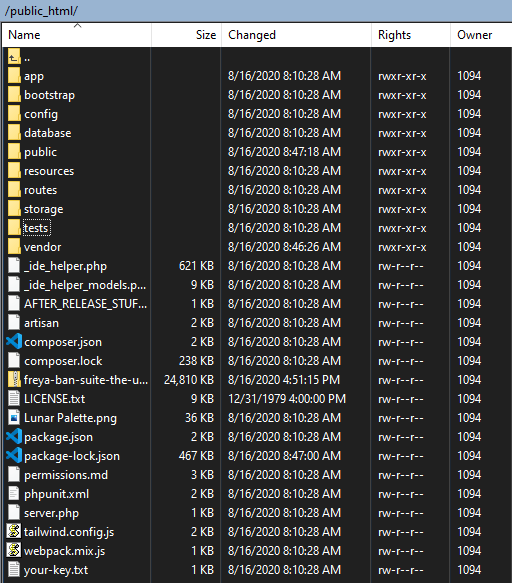
Once that's done you can start the installation process by going to the install.php file in your web root.